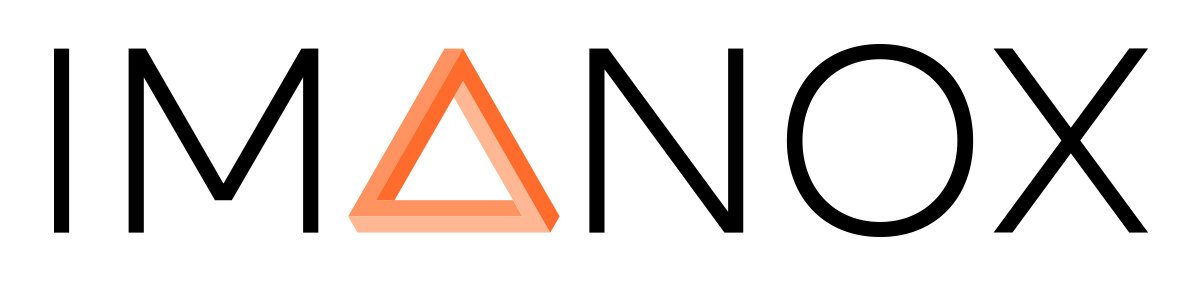Installation
The “Supervision” and “Change Printer Paper” can be found at the bottom of the page
1. Plug in the cable
- Do not tear, the plug comes out only 5 cm
- Goldie starts up automatically (approx. 30 seconds)
2. Connect and test the internet
- Connect Goldie to the internet and test the connection with Firefox-> YouTube
- Some “free” networks are not shown and do not work for sending emails
- Don't worry: The emails will be saved and will be sent to our office at the latest
3. IMX sync on green
- Check whether the sync program shows “Sync Status” as the last message. If so, everything fits
- Please do not close the program, just minimize it
- If it is closed, simply double-click the sync icon again to refresh
4. Start Goldie
- Click on the “Goldie.” Program with a double touch
- 5 seconds start time, do not close the black window
5. Video acceptance
- When everything is in place and you have taken test recordings, contact your contact person for the video call
- We go through everything for you briefly and thus ensure the quality of the photo campaign (approx. 2-4 minutes)
6. Trouble shoot in the door
- Any questions or problems will be answered in the door with the trouble shoot
Supervision
1. Secure the key
- Keep the key with you safely
- € 200 loss flat rate
2. Admin menu
- Click in the upper left corner and type the code: I * €
- If you later spot Goldie, close the “Exit” program and shut down the PC
3. Adjust brightness
- adjust the brightness via the exposure in the admin menu
- Click on + or - and then on “Apply”, your picture will be lighter or darker
- You can also set the front LED via the controller to the left of the printer